了解json配置文件、基本语法加数据绑定实例
全局配置文件
参考:https://developers.weixin.qq.com/miniprogram/dev/reference/configuration/app.html
window
用于设置小程序的状态栏、导航条、标题、窗口背景色。
| 属性 | 类型 | 默认值 | 描述 | 最低版本 |
|---|---|---|---|---|
| navigationBarBackgroundColor | HexColor | #000000 | 导航栏背景颜色,如 #000000 |
|
| navigationBarTextStyle | string | white | 导航栏标题颜色,仅支持 black / white |
|
| navigationBarTitleText | string | 导航栏标题文字内容 | ||
| navigationStyle | string | default | 导航栏样式,仅支持以下值: default 默认样式 custom 自定义导航栏,只保留右上角胶囊按钮。参见注 2。 |
iOS/Android 微信客户端 6.6.0,Windows 微信客户端不支持 |
| backgroundColor | HexColor | #ffffff | 窗口的背景色 | |
| backgroundTextStyle | string | dark | 下拉 loading 的样式,仅支持 dark / light |
|
| backgroundColorTop | string | #ffffff | 顶部窗口的背景色,仅 iOS 支持 | 微信客户端 6.5.16 |
| backgroundColorBottom | string | #ffffff | 底部窗口的背景色,仅 iOS 支持 | 微信客户端 6.5.16 |
| enablePullDownRefresh | boolean | false | 是否开启全局的下拉刷新。 详见 Page.onPullDownRefresh | |
| onReachBottomDistance | number | 50 | 页面上拉触底事件触发时距页面底部距离,单位为 px。 详见 Page.onReachBottom | |
| pageOrientation | string | portrait | 屏幕旋转设置,支持 auto / portrait / landscape 详见 响应显示区域变化 |
2.4.0 (auto) / 2.5.0 (landscape) |
| restartStrategy | string | homePage | 重新启动策略配置 | 2.8.0 |
| initialRenderingCache | string | 页面初始渲染缓存配置,支持 static / dynamic |
2.11.1 | |
| visualEffectInBackground | string | none | 切入系统后台时,隐藏页面内容,保护用户隐私。支持 hidden / none |
2.15.0 |
tabBar
如果小程序是一个多 tab 应用(客户端窗口的底部或顶部有 tab 栏可以切换页面),可以通过 tabBar 配置项指定 tab 栏的表现,以及 tab 切换时显示的对应页面。
| 属性 | 类型 | 必填 | 默认值 | 描述 | 最低版本 |
|---|---|---|---|---|---|
| color | HexColor | 是 | tab 上的文字默认颜色,仅支持十六进制颜色 | ||
| selectedColor | HexColor | 是 | tab 上的文字选中时的颜色,仅支持十六进制颜色 | ||
| backgroundColor | HexColor | 是 | tab 的背景色,仅支持十六进制颜色 | ||
| borderStyle | string | 否 | black | tabbar 上边框的颜色, 仅支持 black / white |
|
| list | Array | 是 | tab 的列表,详见 list 属性说明,最少 2 个、最多 5 个 tab |
||
| position | string | 否 | bottom | tabBar 的位置,仅支持 bottom / top |
|
| custom | boolean | 否 | false | 自定义 tabBar,见详情 | 2.5.0 |
其中 list 接受一个数组,只能配置最少 2 个、最多 5 个 tab。tab 按数组的顺序排序,每个项都是一个对象,其属性值如下:
| 属性 | 类型 | 必填 | 说明 |
|---|---|---|---|
| pagePath | string | 是 | 页面路径,必须在 pages 中先定义 |
| text | string | 是 | tab 上按钮文字 |
| iconPath | string | 否 | 图片路径,icon 大小限制为 40kb,建议尺寸为 81px 81px,不支持网络图片。 *当 position 为 top 时,不显示 icon。 |
| selectedIconPath | string | 否 | 选中时的图片路径,icon 大小限制为 40kb,建议尺寸为 81px 81px,不支持网络图片。 *当 position 为 top 时,不显示 icon。 |
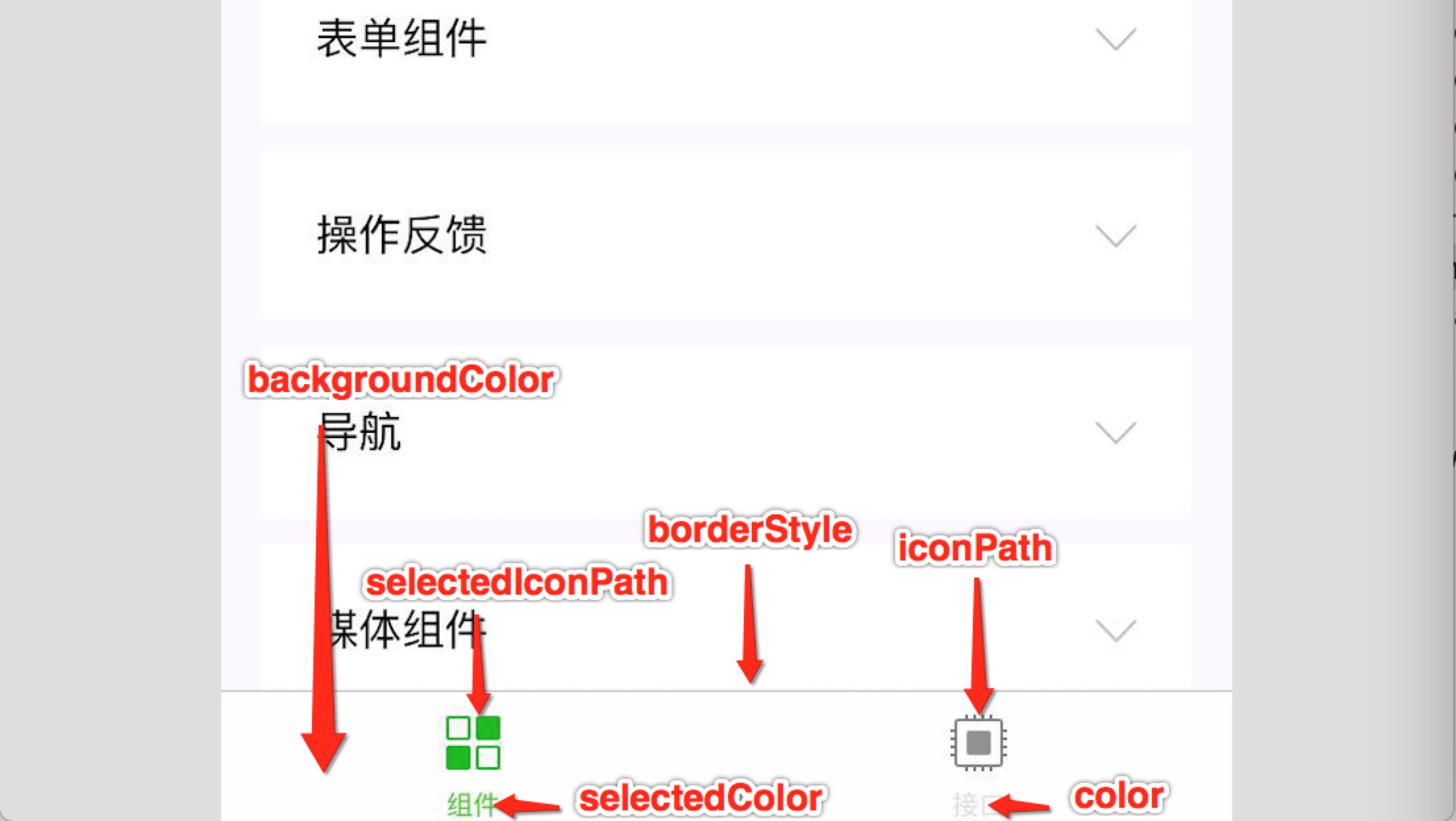
页面配置
参考:https://developers.weixin.qq.com/miniprogram/dev/reference/configuration/page.html
page.json
1 | { |
sitemap配置
参考:https://developers.weixin.qq.com/miniprogram/dev/reference/configuration/sitemap.html
sitemap.json
配置其小程序页面是否允许微信索引。
基本语法
page.js
1 | //Page Oblect |
page.wxml
1 | <!--pages/demo/demo03.wxml--> |
数据绑定实例
demo.wxml
1 | <!-- |
demo.js
1 | // pages/demo/demo.js |